In order to show hidden
files and folders in Windows 7, open the folder containing you files and click
on Organize tab >> Folder and Search Options.
Now click on View tab and uncheck the option named “Hide
protected operating System Files”. Also click on “Show hidden files and
folders” option. When you apply the new settings, all the files and folders
will become visible.
If you want to
unhide Hidden System Files in USB, follow the steps below.
- Click on the start button and type cmd in the search box.
- Click on cmd and it will open a black DOS window.
- Type the following command there and press enter.
- attrib -H -S G:*.* /S /D /L
- Hit enter button and it will show hidden files and folders from G drive.
- You can replace “G:” in the above command with the path of your required folder or USB drive. Remember that *.* will apply the attribute to all the files and folders present there.
- In the above command, -H and –S and the attributes. The first one will show the hidden files and folders whereas the second one will convert system files to normal files.
- If you change negative signs to positive in above commands, it will make those files again hidden and system.
Note:
Alternatively you can
download a file directly by clicking the button below. Paste the file in
directory/drive that contain hidden system files and run it. This will
also show hidden files and folders present there.
Download
Server 1
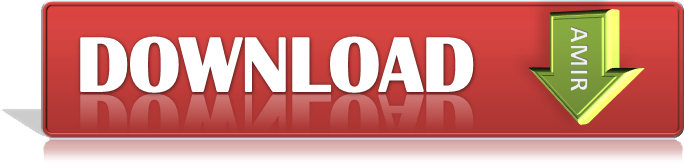 |
| how to unhide file in usb that are hidden by a virus |
Server 2
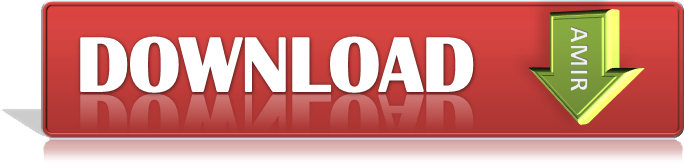 |
| how to unhide file in usb that are hidden by a virus |
 If you enjoyed this post and wish to be informed whenever a new post is published, then make sure you subscribe to my regular Email Updates.
Subscribe Now!
If you enjoyed this post and wish to be informed whenever a new post is published, then make sure you subscribe to my regular Email Updates.
Subscribe Now!











0 comments:
Post a Comment